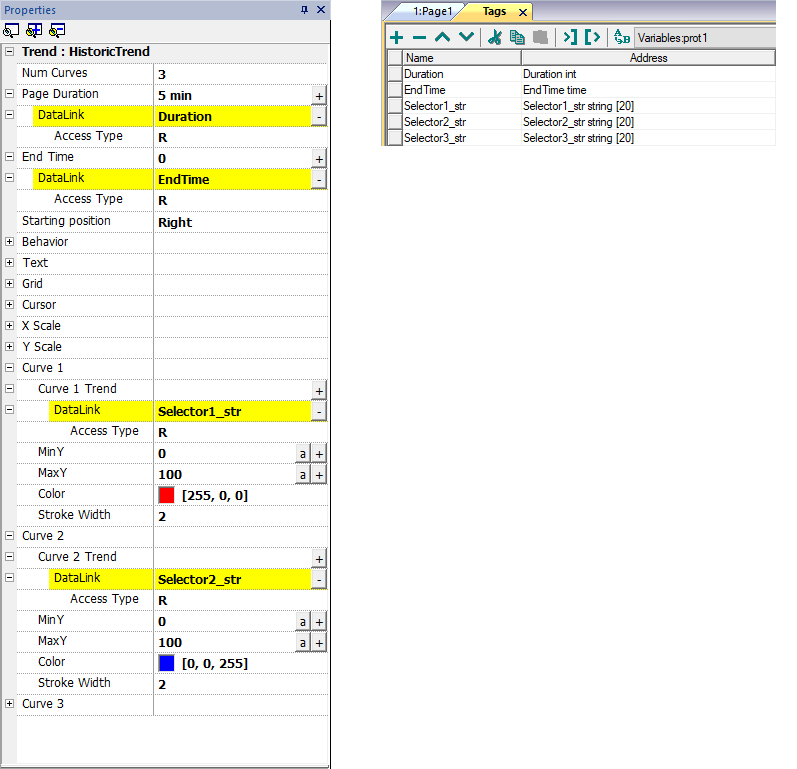Table trend widget
Path: Widget Gallery> Basic> Trends/Graphs
Display contents of a trend buffer inside a widget
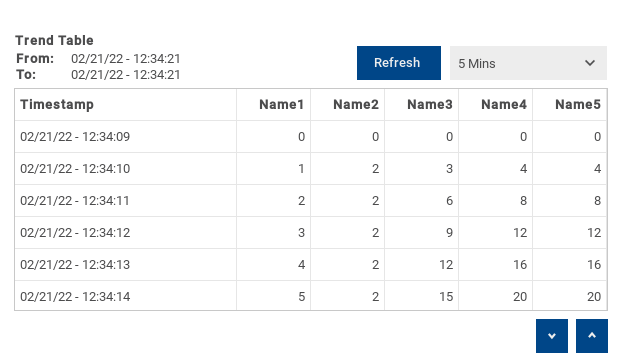
Buttons:
- REFRESH
Retrieve trend data from internal buffer and refresh table view - BACKWARD/FORWARD
Move the display window forward or backward as specified in the duration parameter
| Parameter | Description |
|---|---|
|
TrendName |
Trend Buffer from which the samples are retrieved (see "Data logging") |
|
Heading |
Heading labels The visible labels inside the JMobileeditor are only placeholders, the actual labels that will be displayed are defined in the trend configuration (see "Data logging") |
| Page Duration | Time window to show |
| End Time |
End time of the time window This parameter can be used to scroll the time window. When zero, the end time is the current system time. |
| Time Spec |
Time format:
|
| Date Format | Select the Date and Time format |
| Table Layout | Defines the characteristics of the scroll bar and allows to remove the header of the table |
Adding or removing trend columns
To add or remove a column, double-click on the grid to enter edit mode and right-click on the column selector to open the context menu from where to insert or remove a column.
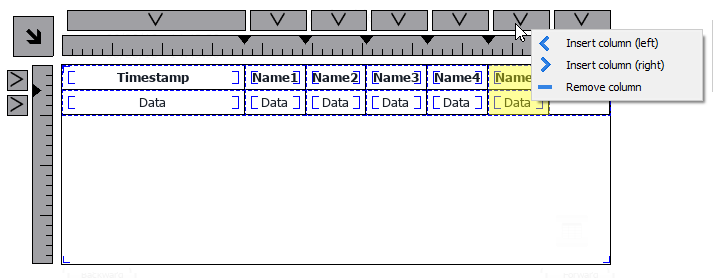
Copy and past fields from another column
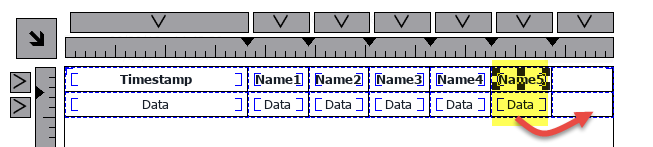
Then use the properties panel to select the trend element to add to the new columns

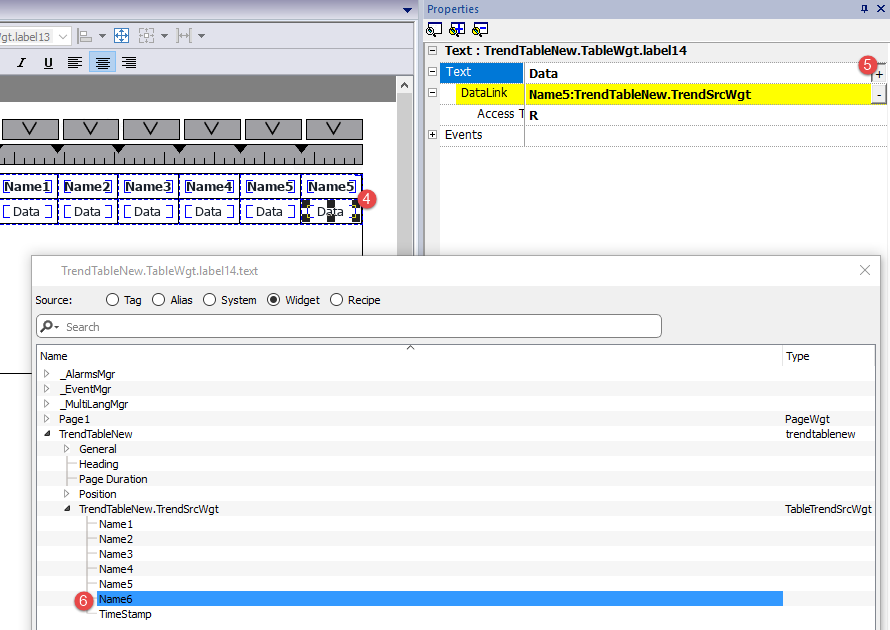
Printing trend table
A trend table widget without buttons can be found and used from the print report gallery. The table can be drawn and enlarged to fill the entire page. If the number of lines to printed is greater of one page, the trend table will be printed using additional pages. See the "Table of functions and limits" for the max number of printable rows.
Using the “attach to tag” feature is possible to use tags to define some properties of the historical trend to print at runtime:
- Page Duration
- End Time
- Curve Name
"Page Duration" with "End Time" define the piece of the trend buffer to print. "Curve Name" can be used to select the curve to show. An empty string means no curve to show.
SetTrendView() and ScrollTrendToTime() are display macros and have no effect on report printing.