Services
Mouse click on the enable button to enable/disable the service. Click the service name to list the associate parameters.
Autorun scripts from external storage
Enable/Disable the possibility to run the "autoexec.sh" script file when a USB key is plugged into the device. Disable this service if you want to prevent unauthorized access through the USB interface.
Using next-generation BSPs, these files must be signed in order to be executed (see: "Installation of Certified Software Modules")
| Parameter | Description |
|---|---|
|
Enabled |
If enabled, an "autoexec.sh" script file found on a USB drive will execute when the USB drive is inserted into the device. |
| Allow user-certified scripts only |
If enabled, any signed tools from the manufacturer will not run. Only tools signed with the user-installed certificate will be able to execute (ref.: "User's Certificate"). This way, the administrator can select which USB tools to allow on the device. Digital signature is not checked when "Allow installation of unsigned modules (insecure mode)" is enabled.. |
Avahi Daemon
Avahi is a system which enables programs to publish and discover services and hosts running on a local network. When it is enabled, the HMI device can be reached even using the device's host name (in alternative to the IP Address).

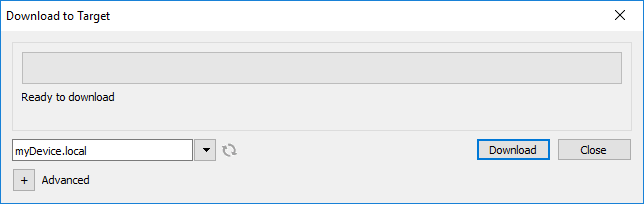
Avahi Daemon runs on UDP port 5353
On Linux and Apple PCs, the Avahi service comes for free with the OS. On Windows PCs instead, you need to install an Avahi service to be able to reach the panel by his Avahi host name (e.g. you need to install the Apple Bonjour application - Bonjour is a trademark of Apple inc.).
Bridge/Switch Service
Using the bridge service is possible connect together the WAN (eth0) network adapter with the other network interfaces. When used, the two Ethernet interfaces are bridged and both Ethernet interfaces are sharing the same IP address.
Bridge Service creates a Linux-based layer-2 Network Bridge between two or more network interfaces. If both WAN and endpoint devices are attached to such bridge, the two networks will be physically joined and endpoints will be available as if they were directly connected to the WAN
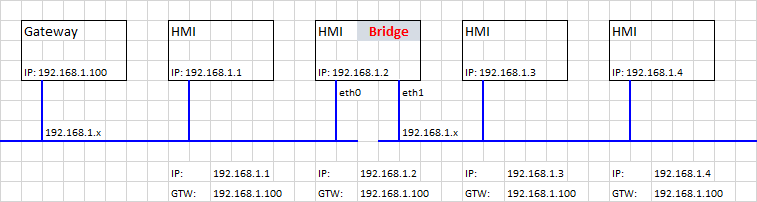
Cloud / VPN Service
Allow to manage remote HMI devices connected to a centralized server through gateways.
See "Cloud / VPN Service" for additional details.
Device Discovery
If disabled, the HMI device will not be listed in the JMobile discovery feature (see "Download to HMI device").
| Parameter | Description |
|---|---|
| Enable | Enable the Device Discovery service (default) |
| Autostart | Keep the Device Discovery service enabled when HMI device starts |
DHCP Server
Provide the DHCP Server on the selected interfaces.
| Parameter | Description |
|---|---|
| Enabled | Enable the DHCP Server on the selected interface |
|
Start IP |
IP addresses distributed from the DHCP Server |
| Gateway | The gateway address |
| Netmask | The provided netmask |
| DNS Server | The DNS server address |
| Lease Time (seconds) |
Lease time, default is 86400s (1 day) Acceptable values are from 60s to 864000s (10 days) |
Enable device restore via TAP TAP option
When enabled, it gives the possibility to reset the operator panel in case the administrator password is forgotten. (See.: "Forgot password")
This option is enabled by default. You can disable it to increase the security of the device (this could eliminate the possibility of recovering a forgotten password).
Enable device restore via USB
When enabled, it gives the possibility to reset the operator panel in case the administrator password is forgotten. (See.: "Forgot password")
This option is enabled by default. You can disable it to increase the security of the device (this could eliminate the possibility of recovering a forgotten password).
Enable TAP TAP menu via touchscreen or mouse
Configure whether the taptap menu can be accessed using a mouse or touchscreen.
Keyboard access (via the CANC key on a USB keyboard) will remain unaffected by this setting.
Fast Boot
When fast boot is enabled, at the power up the HMI device will start the HMI application as fast as possible. In this mode, there are not showed diagnostic information (e.g. the loading bar) but only the minimum necessary features are loaded before loading the User Interface (e.g. System Settings, VNC
To obtain best performance, in addition of enabling the fast boot mode, it is recommended to:
- disable any service that is not necessary
- avoid keeping enabled the persistent log
- use static IP address instead of DHCP service
Firewall Service
When the firewall is enabled, only connections matching the defined rules are allowed. Note that some rules must be enabled for the HMI can to work properly.
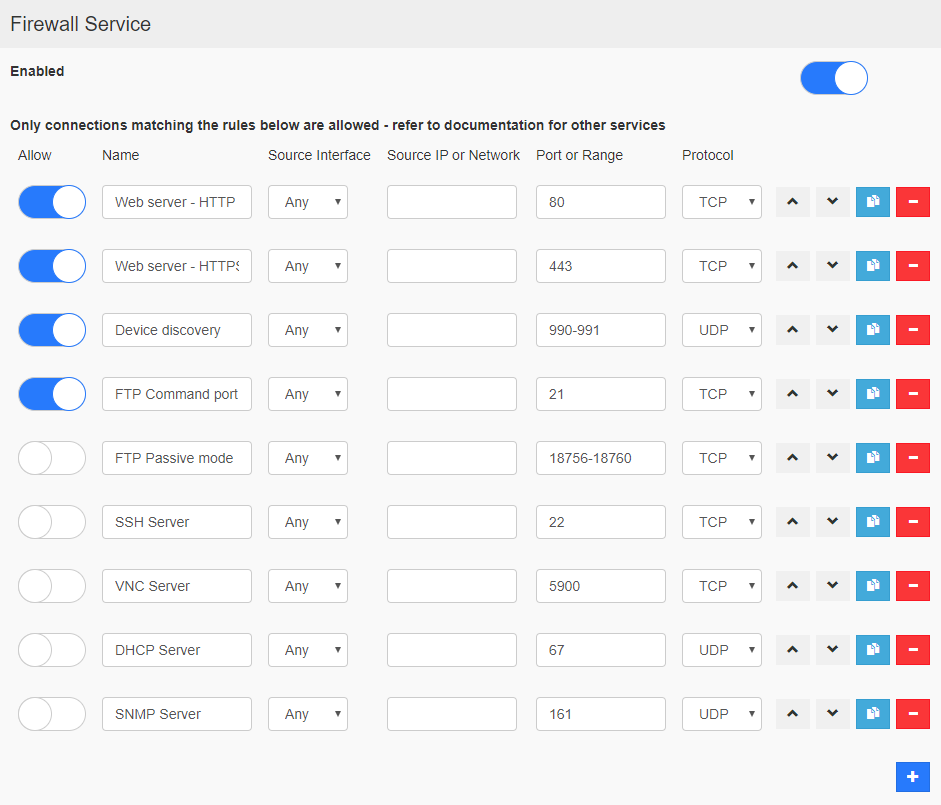
Notes:
- The firewall is based on IP tables which operates only at layer 3 (layer 2 packets won't be filtered, e.g. ARP)
- Only INPUT and FORWARD packets are filtered, not OUTPUT
- PING/ICMP echo reply packets are always allowed
- Internet sharing scenarios (e.g. 3g or wifi connection to endpoints) are not supported
- Packets filtered by the firewall are dropped
Source IP or Network
If this field is unspecified, access will be allowed from any source host. Otherwise, access can be restricted to a single IP address (e.g. 192.168.100.123) or a range of IP addresses in CIDR format (e.g. 192.168.100.0/24). For details on valid subnet specifications following such format, please refer to: https://en.wikipedia.org/wiki/Classless_Inter-Domain_Routing
If you enable the Firewall and you need to use the FTP passive mode with JMobile HMI Runtime older than version 2.10.0.280 then you need to open the ports 1024-2048/tcp and 16384-17407/tcp. From version 2.10.0.280 instead, JMobile HMI Runtime uses the ports 18756-18760/tcp that are proposed into Firewall settings by default.
If you are updating from an old BSP version and you don't see the default rules, you have to reset the system settings (see "Update System Components").
Whitelist & Blacklist
By configuring a DNS whitelist, you can restrict network traffic to a specific set of DNS servers. Conversely, the blacklist feature allows you to prevent devices from resolving names using certain DNS servers.
- Disable
All DNS server are accessible: - Whitelist
List of only accessible DNS servers. - Blacklist
List of inaccessible DNS servers.
Network Rate Limiter
Rate limiting is a method employed to control the amount of network traffic. By setting limits on the number of requests that can be made within a specific time frame, it prevents users from overwhelming system resources. This technique acts as a safeguard against malicious attacks like Denial of Service (DoS) where attackers flood a system with excessive requests, rendering it inaccessible to legitimate users.
Using this service, you can create rules to limit the maximum number of packets transmitted on network interfaces.
| Parameter | Description |
|---|---|
| Active | Enable the rule |
| Name | A label that identifies the rule |
| Source Interface | The network interface where the rule is applied |
| Data Type | Choose the network packet type to be subjected to filtering (ETHER, IP, SYN, UNI) |
| Rate | Data rate over a defined time period |
| Measure |
Select the measurement unit
|
| Port or range | You can assign the filter to a single port (like port "20") or a range of ports (such as "20-40") for TCP or UDP protocols |
| Protocol |
Protocol Type
|
NFC Keyboard emulation
When enabled, reading a code via the NFC interface is handled by the BSP, simulating the acquisition of the UID code as if it were coming from a keyboard.
Reserved CPU cores for applications
By default, all CPU cores are used by the BSP. From this section, you can select the CPU cores that should not be used by the BSP to leave them reserved for user applications.
Router / NAT / Port Forwarding
Port forwarding redirects incoming TCP packets requests from WLAN interface from one address and port number combination to another combination of address and port number.
Port Forwarding Rules

1:1 NAT Rules
1:1 NAT, create alias IP on WLAN and forward all packets (or given port range) with that destination IP to another device attached to a LAN

Warning: make sure the value entered for “Source IP” is not the same as real IP address assigned to the physical Ethernet port specified as “Source Interface”.
DNS Relay Proxy
The DNS Relay Proxy will forward DNS requests and response packets between DNS Client and DNS Server.
When enabled, the HMI device will forward DNS requests received from other devices (DNS clients) to the DNS server (configured within the network section) and return the replay to the DNS client that made the request.
Show loading bar during boot
Enable/Disable the display of the loading bar during the boot phase.
SNMP Server
SNMP is a network protocol that allow to manage network infrastructures. It is commonly used to monitor network devices as switches, routers, etc. connected to a LAN network.
When the SNMP service is enabled, an SNMP Manager can retrieve information from the HMI device using the SNMP protocol. Currently, there are not proprietary MIBs available. Only the standard public community MIBs are available in read only mode.
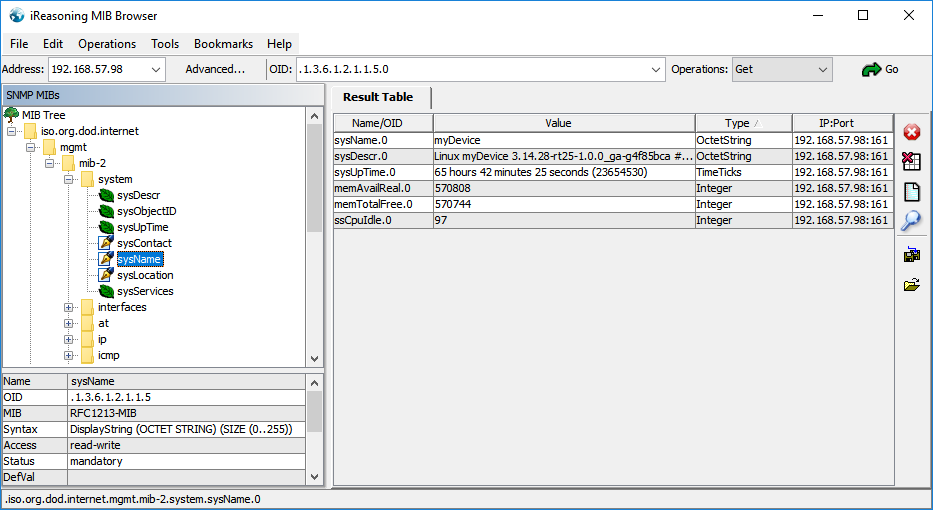
| Example: | ||
|
System Name: |
.1.3.6.1.2.1.1.5.0 .1.3.6.1.2.1.1.1.0 .1.3.6.1.2.1.1.3.0 .1.3.6.1.4.1.2021.4.6.0 .1.3.6.1.4.1.2021.4.11.0 .1.3.6.1.4.1.2021.11.11.0 |
|
SNMP Server runs on UDP port 161
For security reasons, do not enable the service if you do not need it.
SSH Server
SSH service provides remote login to HMI device using the secure shell protocol. On PC you can run a SSH Client as, for example, PuTTY that is an open source software distributed under the MIT license.
- SSH server runs on TCP port 22.
- SSH access is restricted to the "admin" user only.
| Parameter | Description |
|---|---|
| Enable | Enable the SSH server |
| Autostart | Keep the SHH server enabled when HMI device starts |
| Inactivity Timeout (seconds) | Duration of inactivity before session timeout |
This service is designed to be used during the development phase. For security reasons, remember to disable the service before switch to production.
VNC Service
VNC is a service that allows remote access to the display of the HMI device. VNC clients can be used to get the remote control of the HMI device.
| Parameter | Description |
|---|---|
| Enable | Enable the VNC server |
| Autostart * | Keep the VNC server enabled when HMI device starts |
| Port |
VNC Server listens for connections on TCP port 5900 (default) |
| Inactivity timeout (seconds) * |
“Inactivity timeout” occurs if no user interaction is detected (via keyboard, mouse, transfers or other RFB protocol interactions). The special value 0 indicates that idle timeout is disabled. Default value is 600 (10 minutes). |
| Multiple clients * |
Allow multiple sessions on the same port (if disabled, previously logged clients are disconnected upon a new incoming connection) |
| View only * |
Do not allow active user interactions (clients can only watch) |
| Encryption * |
Activate SSL encryption of connections Custom certificate (Security/VNC KeyPair) The HMI device certificate that is necessary to permit the remote VNC client to verify the authenticity of the HMI device. The certificate must contain both the private and the public keys and can be .pem format. The encryption features are not widely supported, check your VNC client compatibility |
| Authentication | Whether users are authenticated upon session creation. A custom VNC specific password can be set or system passwords can be used (this option is only available if also Encryption is enabled) |
* Not available in Wayland BSPs (v2.x, v4.x)
Example of how to generate a certificate using OpenSSL library:
@echo off set OpenSSL="C:\Program Files\OpenSSL-Win64\bin\openssl.exe" set CertificateName=HMI-Certificate set DeviceIP=192.168.1.56 rem Create the certificate keys %OpenSSL% req -x509 -newkey rsa -days 365 -nodes -keyout private.pem -out public.pem -subj "/ST=NY/C=US/L=New York/O=CompanyName/OU=Department/CN=%CertificateName%" -addext "subjectAltName=IP:%DeviceIP%" rem Create .pem file copy private.pem + public.pem hmi-certificate.pem echo. echo. pause
This service is designed to be used during the development phase. For security reasons, remember to disable the service before switch to production.
Web Server
This page will show the parameters available to configure the Web Server. Note that it is not possible to disable the Web Server because it is necessary to allow access to the System Settings of the device.
-
Allow only Secure HTTPS connections
Disabled by default to maintain backward compatibility, but it is recommended to enable it to improve the HMI device security.
-
CORS domains enabled
When disabled (default), access from external domains is not allowed. When enabled, access from external domains listed in the "CORS domains filter" is allowed.
-
CORS domains filter
You can enter the domain to which access is allowed or use a regular expression to define multiple domains. The regular expression must have the prefix "re:".
Leave the filter blank (default) if you want to maintain compatibility with older versions and allow access to all domains (this is not recommended).
Examples of "CORS domains filter":
- www.test.com
- re:(www.test1.com|www.test2.com)
- re:(www.test.(com|org))
- re:(www.test[1-9]+.com)