The Widget Gallery
Path: View> Toolbars and Docking Windows> Widget Gallery
HMI objects required to build an application are available in the Widget Gallery. The gallery is divided into several categories, each containing a collection of widgets.
List view and Grid view are available:
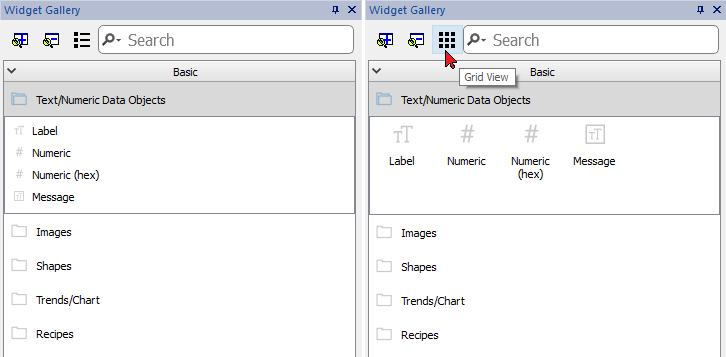
You can type text in the search bar to easily find the widget that you are searching:
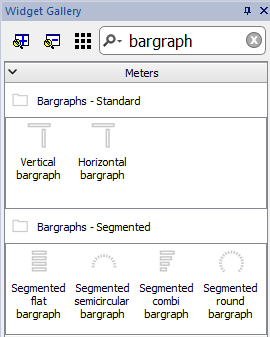
Note that when the mouse has placed over a widget the preview of the widget will be displayed
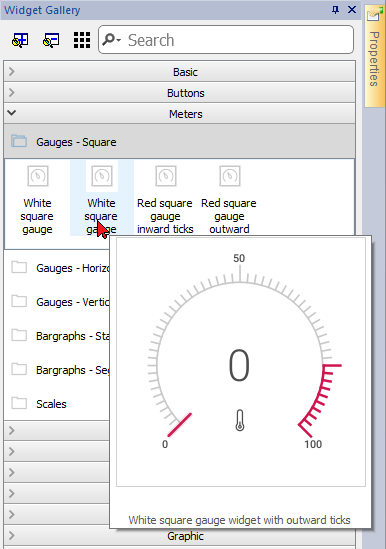
Adding a widget to a page
- Select the widget from the Widget Gallery.
- Drag and drop it on the page.
Complex widgets
Some widgets are composed of many sub widgets.For example, a rectangle button with a LED is a widget composed of a button, a label, an icon, and a LED. The structure of widgets can be seen in the ObjectView when the widget is selected.
You can select a sub-widget, such as the label in a button, from the ObjectView and modify it without ungrouping the whole widget.
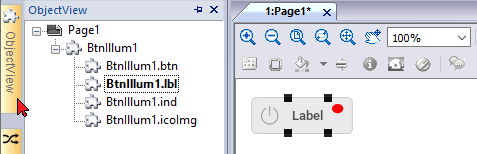
Switch to old widget gallery
The current version of JMobile Studio contains a completely revised new widget gallery. If you need to use the old gallery, you can switch back to the old library using the "Use Old Gallery" command available from the View menu on the main toolbar.
Path: View> Use Old gallery