DB table data source
Path: Widget Gallery> Basic> Table> DB table data source
The "DB table data source" is a widget that collects data from an SQL database through a SQL query to fill a table.
To configure a table with a "DB table data source":
- Put a "DB table data source" on the page and configure it with the appropriate SQL query
- Put a "Table group" on the page and select the defined "DB table data source"
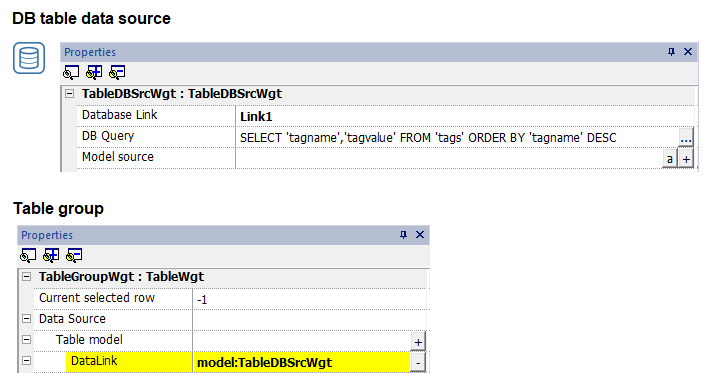
DB Query
Note that each parameter must be enclosed in quotation marks. If quotation marks are required in the SQL query, enclose the parameter in double quotation marks. See the example below:
SELECT 'tagname','tagvalue' FROM 'tags' ORDER BY 'tagname' DESC SELECT 'tagname','tagvalue' FROM 'tags' WHERE 'tagname'="'Tag09'" OR 'tagname'="'Tag10'" ORDER BY 'tagname' DESC
Placeholder
The DB Query accepts placeholders in the form $(tag name). Those placeholders will be substituted with the value contained inside the tags
For example, if we have a string tag called WHERE (long enough to contain the text we will write), we can configure a filter that can be activated by writing inside the WHERE tag.
The QB Query:
SELECT 'tagname','tagvalue' FROM 'tags' $(WHERE) ORDER BY 'tagname' DESC
Writing an empty string:
WHERE = ""
the query will be without filter
SELECT 'tagname','tagvalue' FROM 'tags' ORDER BY 'tagname' DESC
Writing the filter string:
WHERE 'tagname'="'Tag09'" OR 'tagname'="'Tag10'"
the query will be with the filter
SELECT 'tagname','tagvalue' FROM 'tags' WHERE 'tagname'="'Tag09'" OR 'tagname'="'Tag10'" ORDER BY 'tagname' DESC
For the other data source parameters see the "Configuring the data source"
RefreshDBTable
There is an Action, available inside the "Database actions" folder, that can be used to executes the SQL query of the "DB table data source" widget to update its data.