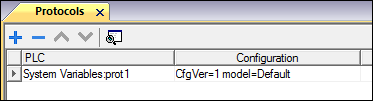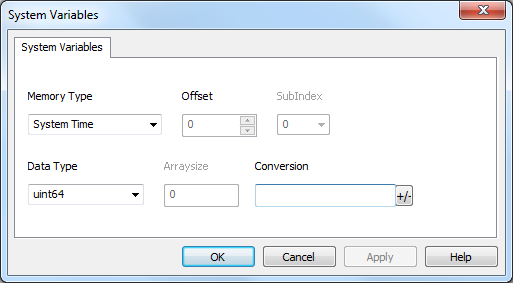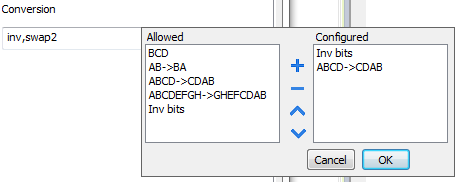|
Memory Type
|
Represents the system variable to which the Tag refers to.
The below section shows the full list of possible system variables, grouped by category.
| Alarm not acknowledged
|
True when alarms unacknowledged is pending
(Not Triggered Not Acknowledged<>0) OR (Triggered Not Acknowledged<>0)
|
boolean
read only
|
| Alarm triggered
|
True when at least one alarm is triggered
(Triggered Acknowledged<>0) OR (Triggered <>0) OR (Triggered Not Acknowledged<>0)
|
boolean
read only
|
| Number of missed alarm events
|
Alarms exceeding the event queue. Queue length is defined in the engineconfig.xml file.
|
int
read only
|
| Number of not triggered acknowledged
|
Alarm condition no longer active; alarms already acknowledged
|
int
read only
|
| Number of not triggered not acknowledged
|
Alarm condition no longer active; awaiting acknowledgment
|
int
read only
|
| Number of triggered acknowledged
|
Alarm condition active; alarms already acknowledged
|
int
read only
|
| Number of triggered alarms
|
Alarm active: acknowledgment not required
|
int
read only
|
| Number of triggered not acknowledged
|
Alarm condition active; awaiting acknowledgment
|
int
read only
|
| Buzzer Setup
|
0 = disabled
1 = enabled (buzzer sounds as audible on any touchscreen event)
2 = buzzer status controlled by Buzzer Control system variable or by Buzzer on Touch property inside the "Project properties" of main manual
Buzzer on touchscreen (Setup=1) is not available on Linux platforms. See "Buzzer on Touch" property in alternative.
|
int
|
| Buzzer Control
|
0 = buzzer off
1 = buzzer on
2 = buzzer blink
|
int
|
| Buzzer Off Time
|
Duration in milliseconds of off time when blink has been selected. Default = 1000. Range: 100–5000 |
int
|
| Buzzer On Time
|
Duration in milliseconds of on time when blink has been selected. Default = 1000. Range: 100–5000 |
int
|
| Protocol Communication Status
|
Summarize the status of the communication protocols.
0 = No protocol running, protocol drivers might not have been properly downloaded to the HMI device
1 = Protocols loaded and started, no communication error
2 = At least one communication protocol is reporting an error
|
int
read only
|
| Protocol Error Message
|
Communication error with error source.
For example: "[xxxx]" where "xxxx" is the protocol abbreviation, the error source.
Multiple acronyms appear in case of multiple error sources. Blank when no errors are reported.
|
string
read only
|
| Protocol Error Count
|
Number of communication errors occurred since last reset. Reset value with Reset Protocol Error Count action, see "System actions" of main manual |
int
read only
|
| Database link error message
|
Last detected error description
|
string
read only
|
| Database link status
|
0 = Undefined (not yet initialized)
1 = OnLine (ready)
2 = OffLine (not available)
3 = Transfer in progress
4 = Error
|
int
read only
|
| Database link error count
|
Errors counter. Increased after each error |
int
read only
|
Each database variable is an array where index select the database link connection (Range 1-10)
Variables are updated only when any database connector action is executed
| Standard Offset
|
Offset in minutes when standard time is set, with respect to GMT (for example: -8x60 = -480 minutes) |
int
read only
|
| Standard Week
|
Week in which the standard time starts (for example: First = 1) |
int
read only
|
| Standard Month
|
Month in which the standard time starts. Range: 0–11. (for example: November = 10) |
int
read only
|
| Standard Day
|
Day of week in which the standard time starts (for example: Sunday = 0) |
int
read only
|
| Standard Hour
|
Hour in which the standard time starts (for example: 02 = 2) |
int
read only
|
| Standard Minute
|
Minute in which the standard time starts (for example: 00 = 0) |
int
read only
|
| DST Offset
|
Offset in minutes when DLS time is set, with respect to GMT
|
int
read only
|
| DST Week
|
Week in which the DLS time starts
|
int
read only
|
| DST Month
|
Month in which the DLS time starts. Range: 0–11 |
int
read only
|
| DST Day
|
Day of week in which the DLS time starts
|
int
read only
|
| DST Hour
|
Hour in which the DLS time starts
|
int
read only
|
| DST Minute
|
Minute in which the DLS time starts
|
int
read only
|
All variables are read only: they cannot be used to update the system clock.
| Available System Memory
|
Free available RAM memory in bytes |
uint64
read only
|
| Backlight Time
|
Activation time in hours of the display backlight since production of the device |
unsignedInt
read only
|
| Battery LED
|
Enables/disables the low battery LED indicator (when available)
0 = disabled
1 = enabled
Not available on Linux platforms (find the platform of your device at "HMI devices capabilities")
|
int
|
| Display Brightness
|
Returns and adjusts brightness level.
When set to a low light level (0..3), the backlight stays lit to a higher level for 8 seconds to allow the user to make the adjustments and then is switched-off.
Even when set to 0, the backlight is still on and the Backlight Time counter increases.
Range: 0–255
|
int
|
| External Timeout
|
Non-operational time after which the display backlight is automatically turned off. The backlight is automatically turned on when the user touches the screen
| -1 = |
Switch off backlight and disable touch (switch display off). Backlight Time counter is stopped.
requires BSP v1.0.324 or higher.
|
| -2 = |
Switch off backlight but not disable touch. If touch is pressed, event is not passed to applications but screen saver exit and backlight return on.
Requires BSP v1.0.324 or higher.
|
| 0 = |
Switch backlight on (switch display on) |
| 1..n = |
Timeout, in seconds, for switch off backlight (screen saver timer)
|
The timeout value is rounded to multiples of one minute (60, 120, 180, etc,).
Find the platform of your device at "HMI devices capabilities"
|
int
|
| Flash Free Space
|
Free space left in internal Flash memory |
uint64
read only
|
| Manufacturer Code
|
Code number that identifies the HMI |
short
read only
|
| Server RAM Usage
|
Current RAM memory used from HMI, expressed in byte |
uint64
read only
|
| System Font List
|
List of system fonts
|
string
read only
|
| System Mode
|
Runtime operation status
1 = booting
2 = configuration mode
3 = operating mode
4 = restart
5 = shutdown
|
int
|
| System UpTime
|
Time the system has been powered since production of the unit (hours)
|
unsignedInt
read only
|
| Dump Error Message
|
Return error message if any error occurs during the dump operation |
string
read only
|
| Dump Archive Status
|
0 = initial default state
1 = operation triggered
2 = operation complete successfully
3 = operation completed with errors
|
int
read only
|
| Dump Recipe Status
|
0 = initial default state
1 = operation triggered
2 = operation complete successfully
3 = operation completed with errors
|
int
read only
|
| Dump Trend Status |
0 = initial default state
1 = operation triggered
2 = operation complete successfully
3 = operation completed with errors
|
int
read only
|
| Reset Recipe Status
|
0 = initial default state
1 = operation triggered
2 = operation complete successfully
3 = operation completed with errors
|
int
read only
|
| Restore Recipe Status |
0 = initial default state
1 = operation triggered
2 = operation complete successfully
3 = operation completed with errors
|
int
read only
|
| Gateway
|
Gateway address of the main Ethernet interface of HMI
|
string
read only
|
| IP Address
|
IP address of the main Ethernet interface of HMI
|
string
read only
|
| Mac ID |
MAC ID of the main Ethernet interface of HMI |
string
read only
|
| Network Adapter Parameters
|
JSON string that can be use to read or update the network adapters parameters |
string
|
| Network Status
|
Contains the result of the last operation required by writing inside the Adapter Parameters. It is updated after each write operation.
- Empty string is meaning no errors
- Last error descriptions
|
string
read only
|
| Subnet Mask
|
Subnet Mask of the main Ethernet interface of HMI |
string
read only
|
| Get CopyCodesysProject Action Status
|
Provides status of CopyCodesysProject action.
0 = Action not called
1 = Action in progress
2 = Action completed
3 = Action aborted (CHK file missing)
4 = Action aborted (PRJ file missing)
5 = Action aborted (SDB file missing)
6 = Action aborted (multiple CHK files found)
7 = Action aborted (multiple PRJ files found)
8 = Action aborted (multiple SDB files found)
9 = Action aborted (inconsistent file names)
10 = Action aborted (unable to make directory)
11 = Action aborted (copy failed)
12 = Action aborted (Codesys module not present)
|
int
read only
|
| PLC Status
|
Provides status of internal PLC.
0 = Run mode
1 = Stop mode
2 = Reload from file
3 = Reset Warm
4 = Reset Cold
5 = Reset Hard
|
int
|
PLC system variables refers to CODESYS V2 internal PLC
| X Screen resolution |
Display horizontal screen size in pixel
|
int
read only
|
| Y Screen resolution |
Display vertical screen size in pixel
|
int
read only
|
| SD Card FreeSpace |
Available space on card in bytes
|
uint64
read only
|
| SD Card Name |
Name of SD card
|
string
read only
|
| SD Card Size
|
Size in bytes of the card plugged in the slot
|
uint64
read only
|
| SD Card Status
|
0 = SD card unplugged
1 = SD card plugged
|
int
read only
|
| Page name
|
Name of current page
|
string
read only
|
| Project Name |
Name of current project
|
string
read only
|
| Project load time
|
Date when the project was loaded on the JMobile HMI Runtime as in System Date format (milliseconds) |
uint64
read only
|
| Last operating mode start time
|
Seconds elapsed since device started operating mode
|
uint64
read only
|
All variables refer to server, not to HMI Client.
| Day Of Month
|
Range: 1–31
|
int
|
| Day Of Week |
Range: 0 = Sunday, .. , 6 = Saturday
|
int
|
| Hour |
Range: 0–23
|
int
|
| Minute
|
Range: 0–59
|
int
|
| Month
|
Range: 1–12
|
int
|
| Second |
Range: 0–59
|
int
|
| System Time |
The same as UTC time. It can also be set as date/time for this variable |
unsignedInt |
| Year
|
Current Year
|
int
|
System time expressed in UTC format
| USB Drive FreeSpace
|
Available space in bytes |
uint64
read only
|
| USB Drive Name |
Name of USB device
|
string
read only
|
| USB Drive Size |
Size in bytes of the device plugged in the USB port
|
uint64
read only
|
| USB Drive Status
|
0 = USB Drive unplugged
1 = USB Drive plugged
|
int
read only
|
| Main OS version |
Version of Main OS
|
string
read only
|
| Runtime version
|
Version of Runtime
|
string
read only
|
| Project name
|
Project name |
string
read only
|
| Project version
|
Project version |
string
|
| Project GUID
|
Project GUID (unique identifier) |
string
read only
|
| VCS status
|
Provides status of VCS service.
0 = Service enabled
1 = Client connected in interleaved mode
2 = Client connected in exclusive mode
3 = Service disabled (default)
|
unsignedByte
read only
|
| VCS disable
|
Provides manual override of VCS service.
0 = VCS service enabled
1 = VCS service disabled (default)
|
boolean
|
| VCS port
|
Provides current listening TCP port on HMI by VCS service |
unsignedShort |
|
| Data Type |
Each system variable has a specific data type, described in above tables.
The following table shows the details of any data type used for system variables.
| short |
16-bit data |
-32768 ... 32767 |
| int |
32-bit data |
-2.1e9 ... 2.1e9 |
| unsignedByte |
8-bit data |
0 ... 255 |
| unsignedShort |
16-bit data |
0 ... 65535 |
| unsignedInt |
32-bit data |
0 ... 4.2e9 |
| uint64 |
64-bit data |
0 ... 1.8e19 |
| string |
Array of elements containing character code
defined by selected encoding |
|
|
Arraysize
|
In case of string Tag, this property represents the maximum number of bytes available in the string Tag.
Note: number of bytes corresponds to number of string chars if Encoding property is set to UTF-8 or Latin1 in Tag Editor.
If Encoding property is set to UCS-2BE, UCS-2LE, UTF-16BE or UTF-16LE one char requires 2 bytes.
|
|
Conversion
|
Conversion to be applied to the tag.
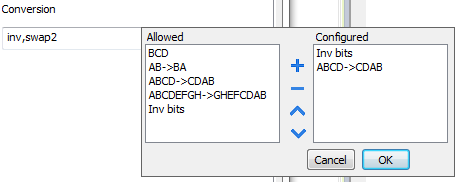
Depending on data type selected, the list Allowed shows one or more conversion types.
| Inv bits
|
inv: Invert all the bits of the tag.
Example:
1001 → 0110 (in binary format)
9 → 6 (in decimal format)
|
| Negate
|
neg: Set the opposite of tag value.
Example:
25.36 → -25.36
|
| AB -> BA
|
swapnibbles: Swap nibbles in a byte.
Example:
15D4 → 514D (in hexadecimal format)
5588 → 20813 (in decimal format)
|
| ABCD -> CDAB
|
swap2: Swap bytes in a word.
Example:
9ACC → CC9A (in hexadecimal format)
39628 → 52378 (in decimal format)
|
| ABCDEFGH -> GHEFCDAB
|
swap4: Swap bytes in a double word.
Example:
32FCFF54 → 54FFFC32 (in hexadecimal format)
855441236 → 1426062386 (in decimal format)
|
| ABC...NOP -> OPM...DAB
|
swap8: Swap bytes in a long word.
Example:
142.366 → -893553517.588905 (in decimal format)
0 10000000110 0001110010111011011001000101101000011100101011000001
→
1 10000011100 1010101000010100010110110110110010110110000100111101
(in binary format)
|
| BCD
|
bcd: Separate byte in two nibbles, read them as decimal (from 0 to 9)
Example:
23 → 17 (in decimal format)
0001 0111 = 23
0001 = 1 (first nibble)
0111 = 7 (second nibble)
|
Select conversion and click +. The selected item will be added to list Configured.
If more conversions are configured, they will be applied in order (from top to bottom of list Configured).
Use the arrow buttons to order the configured conversions.
|