Tags Simulation
Through the "Tag Simulation" dialog it is possible to interact with the tag values in order to simulate the operation of the application.
To activate the "Tag Simulation" dialog click the simulator Tag Simulation icon:
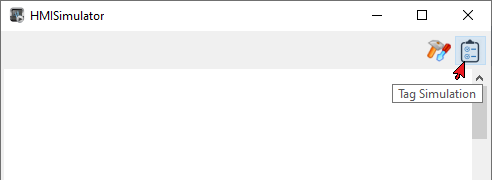
The "Tag Simulation" dialog will be shown
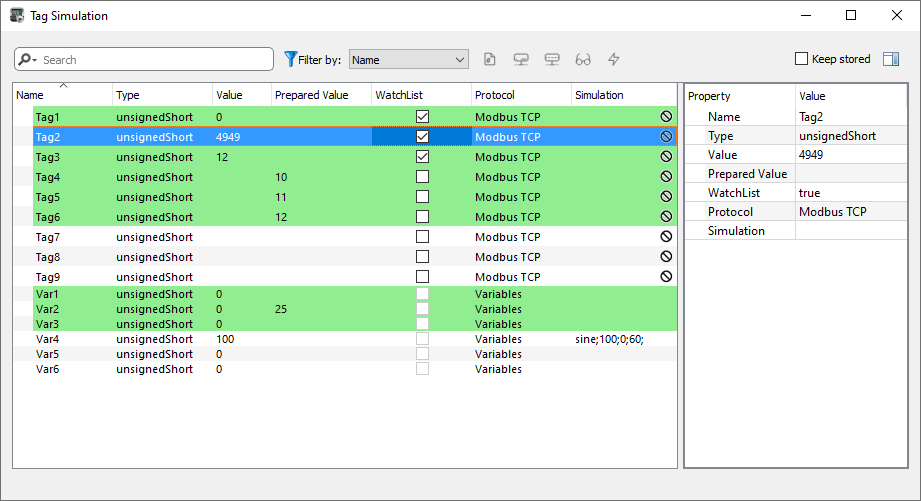
Colors:
- The rows with green backgrounds highlight the tags that are used in the active page.
- The rows with blue backgrounds highlight the selected tags.
The property panel on the right is showing the properties of the selected tag. Note that you can select multiple tags and modify the same property on all selected tags.
Columns available inside the "Tag Simulation" dialog
| Column | Description |
|---|---|
| Name | Tag's name |
| Type | Tag's type |
| Value | Tag's value. It is shown only when the tag is related to a simulated protocol or when the "watch list" parameter is checked. If the tag is related to a simulated protocol a double click gives you the possibility to modify the value. |
| Prepared Value | Tag values that are not simulated but are related to a working protocol cannot be written directly. You can prepare the tag values you want to modify within the "Prepared values" column and then press the "Write prepared values" button on the toolbar to write all the prepared values at the same time. |
| Watch List | Select the tags you want to be read to be able to see their values in the "Value" column. This function is not available when a protocol is in simulation mode. |
| Protocol | The protocol associated with the tag |
| Simulation |
Triggers an automatic change of the tag value. See the available functions on: "Data simulation methods". This feature is available only on simulated protocols. When you exit and restart the simulator this field will be reset with the values defined within the project. If you prefer to keep the values entered with this field, select the "Keep Archived" on the toolbar. |
Filters available on the toolbar
In the main filter, available on the toolbar, you can enter the filter text, select the column in which to search, and the search mode.

| Main options | Function |
|---|---|
| Wildcards | Search using simple wildcards matching . Character '?': matches any single character. Character ' *': matches zero or more of any characters." […]": sets of characters can be represented in square brackets. |
| Regular Expression |
Describes character pattern. See https://en.wikipedia.org/wiki/Regular_expression for additional details regarding regular expressions. |
Using the buttons on the right you can activate the following filters:
|
|
Show only current page tags | |
|
|
Hide online tags (the tags managed from a physical protocol) | |
|
|
Hide simulation tags (the tags where the protocol is simulated) | |
|
|
Hide tags not in watch list |
The last button will write the "Prepared Value" inside each selected tag, then the prepared values are cleared. Note this write will be executed on all selected tags even they are not on the Watchlist.
|
|
Write prepared values |