Message widget
The message widget gives the possibility to display text a message indexed from a tag value.
Path: View> Toolbars and Docking Windows> Widget Gallery
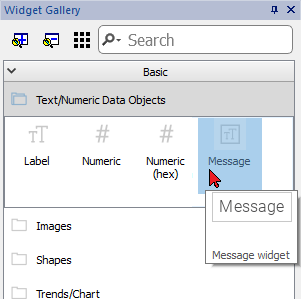
Message properties
Drag and drop the widget inside the page and select the widget to open the properties dialog of the widget.
Note that some properties are visible only when the "Show Advanced Properties" button is selected.
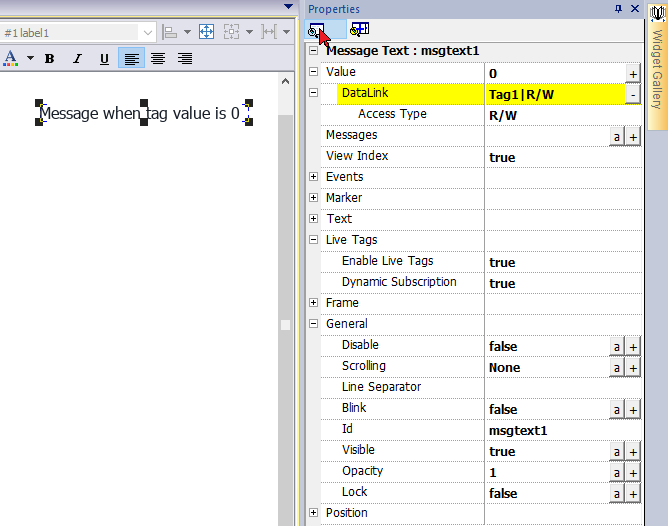
| Property | Description | ||||||||||||||||
|---|---|---|---|---|---|---|---|---|---|---|---|---|---|---|---|---|---|
| Value |
The tag name to used to dynamically select the message to display. See "Attaching widget to tags " When the "Access Type" is R/W, the value of the attached tag can be changed by clicking on the message. As a result, the message will be updated to be aligned with the new index value. |
||||||||||||||||
| Messages |
The list of messages to display. Click + to open a dialog where you enter messages and the associated index |
||||||||||||||||
| View Index |
If true, when the widget is editable (Access Type = R/W) the selection dialog will also show the index number associated with each message. |
||||||||||||||||
| Events | Action that will be executed if widget contents change. See "Events" | ||||||||||||||||
| Marker | Enable a Marker around the widget (It is visible only inside JMobile Studio) | ||||||||||||||||
| Text | Text properties (font, color, size, etc.) | ||||||||||||||||
| Live Tags |
Enable to use tags values inside the text message. See "Message widget"
|
||||||||||||||||
| Frame | Parameters to enable and configure a frame of the widget and/or a color for the background | ||||||||||||||||
| General |
General properties
|
||||||||||||||||
| Position | The widget position on the display. See "Widget position on the display" |
Some properties have a couple of buttons:

|
Enter edit mode: you can directly type the tag name to use |

|
Attach to tag: |
A double clicks over the label widget will open the edit dialog box where you can enter the text to display and set the main text properties.
When you start to type the message the auto-completing dialog will propose the available messages already typed.
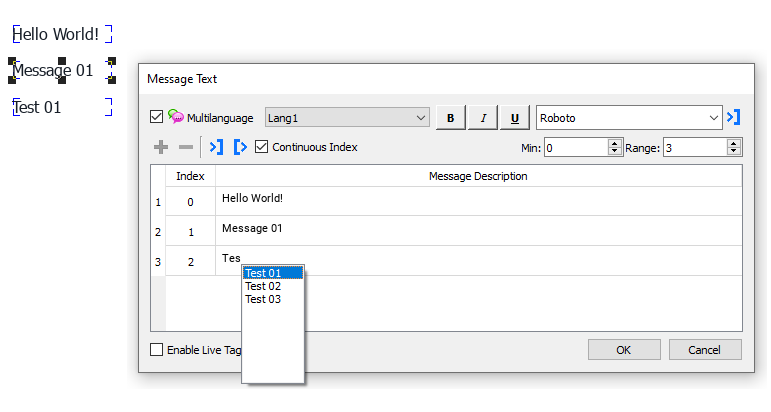
Import/Export
The import/export buttons, give you the possibility to import or export the entire messages list inside a .xml file that can be edit/modify using external tools.

|
Export messages inside an editable .xml file |

|
Import messages from a .xml file |
If you need to use the same message widget in different places, to save maintenance time you can create and duplicate a custom widget. When a custom widget is configured with "Only Logic" or "Full" inheritance mode, the modify (e.g. add, remove or change messages list) of a single widget will be propagated to all widgets. See "Creating a custom widget"