Installing the application
JMobile Suite installation contains:
- JMobile Studio: an application for designing custom HMI projects in a user-friendly manner, along with a variety of objects in its built-in library, the Widget Gallery.
- HMI Client: a light-weight application that can be used on Windows computers to remotely view and manage a project running on an HMI device.
- JMobile HMI Runtime: a standalone application that runs on the HMI devices. The HMI Runtime is installed via JMobile Studio.
- JMobile PC Runtime: a standalone application that runs on Win32/Win64 platforms (computers instead of HMI devices).
JMobile Studio system requirements
JMobile Studio has the following system requirements:
|
Operating System |
|
|
Storage |
500 MB Minimum |
|
RAM |
512 MB |
|
Other |
One Ethernet connection |
Installation procedure
To install JMobile Suite:
- Run JMobile Suite setup and click Next.
- Read the JMobile Studio Software License and accept the agreement.
- Follow the instructions on the screen. The default location for the c software is C:\Program Files\Exor\JMobile Suite 4.xx, change path if needed.
- If the Select Components step is available, select the components you want to install.
- Select the Create a desktop icon option to add a JMobile Studio icon on your desktop. A JMobile Suite group is automatically added to the Start menu by the installation procedure.
- To run the application click the desktop icon or choose Start > All programs > JMobile Studio.
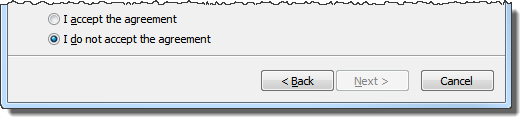
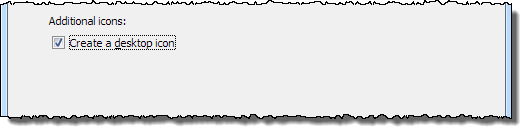
Trial version
JMobile Studio is available with a friendly 30 days free trial policy. 30 days after installation a registration form is displayed to enter a license activation key.
Note: Trial version is not supported on virtual machines, only valid licenses can be used.
Licensing
To register the software before the trial period expires, go to Help > Register.
Note: The registration process requires an Internet connection. Ports TCP 80 and 443 are used for activation.
During registration, a license file is downloaded from the licensing server to the computer. License files are saved in following folders depending on OS:
%appdata%\Exor
Licenses are locked to the BIOS ID or to the Windows product ID of the computer where the software has been installed.
If JMobile Studio is not able to reach the licensing server (for example, no Internet connection is available), a button is displayed to activate the license via email.
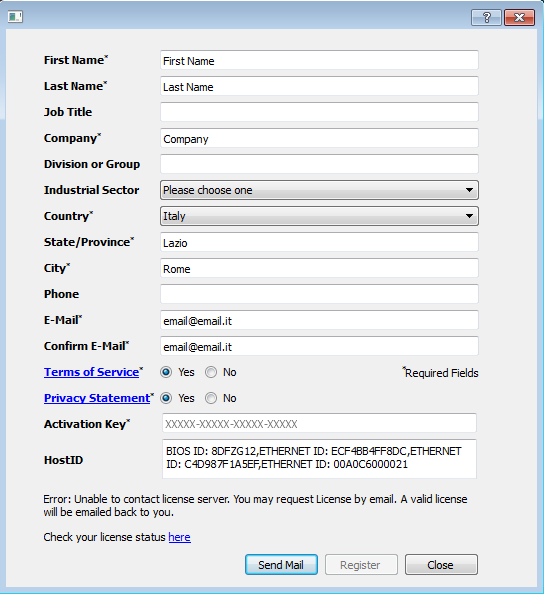
Pressing the “Send Mail” button the JMobile Studio will display this form:
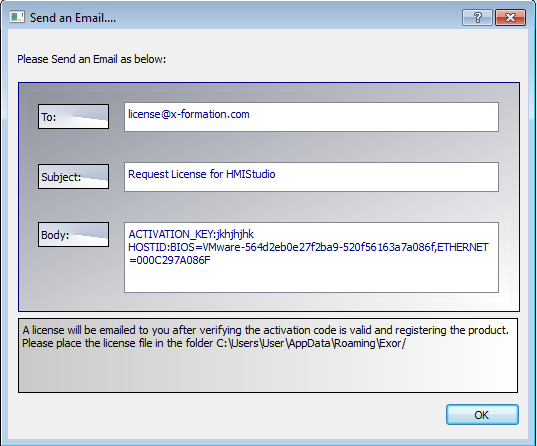
This email can be send in a second moment when internet connection will available. You may also activate the licenses and download the licenses file from the web site https://licenses.x-formation.com/licenses. reporting the same data contained in the “Body” of upper form.
Verifying license status
To check the status of your license:
- Go to: https://license.x-formation.com/licenses
- Enter your activation key and click the Log In button.
Installing multiple versions of JMobile Suite
You may install different instances of JMobile Suite on the same computer. Each installation has its own settings and can be uninstalled individually.
Three installation scenarios are possible:
| Installation scenario | Results |
|---|---|
| First installation of JMobile Suite in the system | Software is installed in the specified destination folder |
| System with only one instance of JMobile Suite already installed |
Current version can be replaced or maintained. |
| System with multiple instances of JMobile Suite already installed |
Last version installed can be replaced or maintained. |
If you try to install a second instance of an already installed version of JMobile Suite, a warning message is displayed.
Multiple JMobile Suite installations share a common workspace folder, each sub-folder includes the version number, for example C:\Program Files\Exor\JMobile Suite 4.0. Each installed version has its ID and can therefore be removed individually.
Each installation is listed separately in the Windows Start menu.
Opening older projects
When opening a JMobile Studio project (.jpr file) created with an older version of the software JMobile Studio asks to convert the project to the current version:
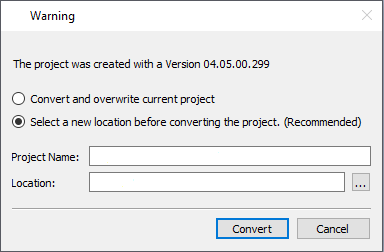
| Option | Description |
|---|---|
| Convert and overwrite current project | The project is converted without a backup copy of the original version |
| Select a new location before converting the project |
The project is copied inside the specified folder and then converted. |
WARNING: Do not edit projects with a version of JMobile Studio older than the version used to create them. This will damage the project and may cause runtime instability.
Multilanguage for JMobile Studio
JMobile Studio is available in multiple languages. All languages are installed by default as part of JMobile Suite.
The default language is English. To change it go to Help > Change Language.
Crash reports
A crash report dialog appears whenever JMobile Studio freezes or crashs.
Important: Always save crash report files since they may contain useful information for technical support.