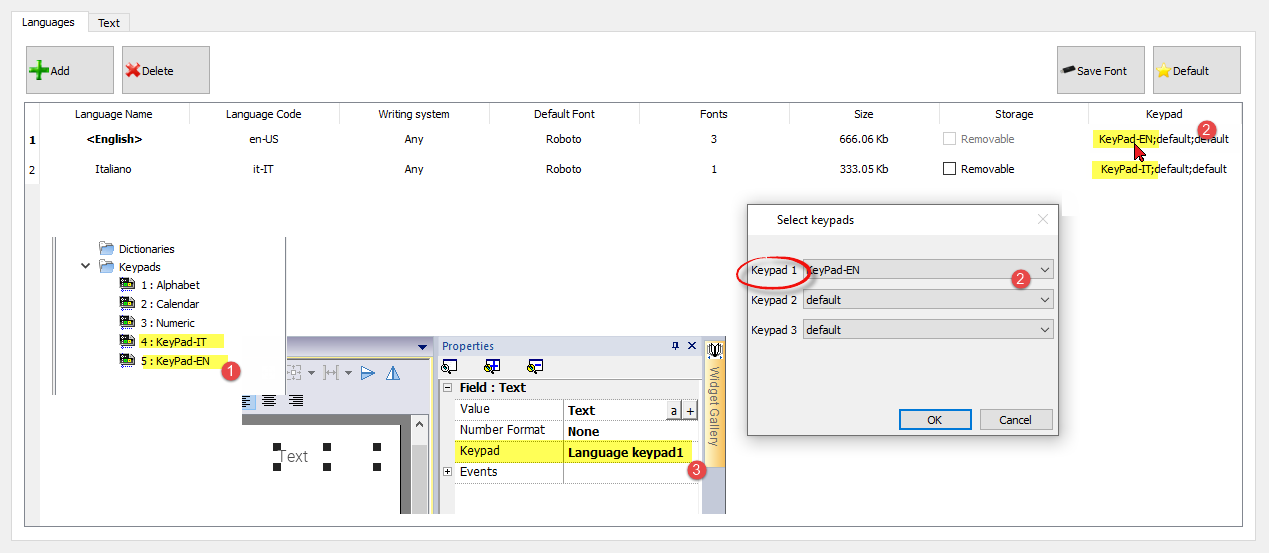The Multi-language editor
Path: ProjectView> Config > double-click MultiLanguage
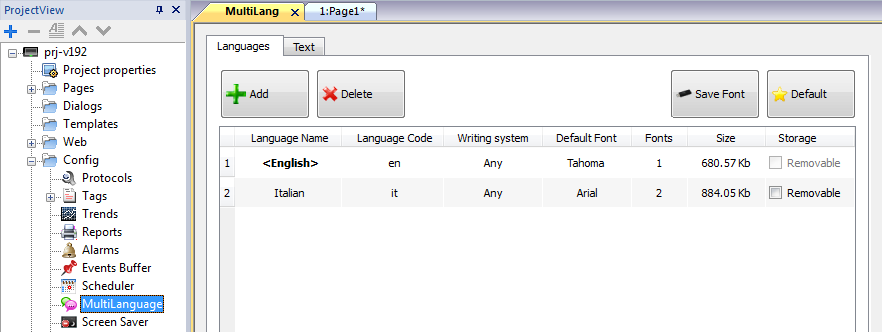
Language settings
| Parameter | Description |
|---|---|
| Language Name | Name identifying the language in the project. |
| Language Code |
ISO 639 language code identifier, used to match language items when importing resources from external xml files. |
| Writing system | Select the set of fonts to be used with the language |
| Default Font |
Default font for project's widgets. Note: When you choose a new font you are prompted to replace the font used in the widgets you already created. |
| Fonts | Number of fonts associated with the selected language. |
| Size | Memory used to store font files. |
| Storage |
Location of file fonts is a removable external memory. Tip: Store large font files on removable memory to free memory requirements in the HMI device. |
Adding a language
- In the Languages tab, click +: a line is added to the table.
- Enter all language settings.
- Click Default to set the selected language as the default language when the Runtime starts.
- Click Save Font to copy the fonts you marked as Removable on an external memory.
Important: Font files configured to be stored on removable memory must be provided to the final user to complete font installation on the HMI device.
Removing fonts
To remove fonts no longer needed:
- Click on the font number in the Multi-language editor: a dialog with the list of the used fonts is displayed.
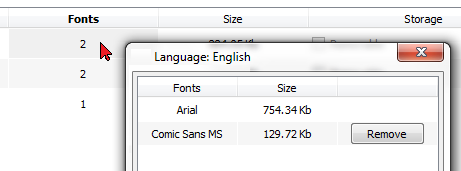
- Select the fonts to be removed and click Remove: removed fonts are replaced with the default font.
Language Keyboards
Up to three different custom keyboards can be defined for each language. The runtime will then select the keyboard based on the active language.
How to configure:
- Create your own keyboards (eg KeyPad-EN and KeyPad-IT)
- For each language, select the associated custom keyboard
- In the data fields, select the keyboard of the language to use (e.g. keypad1).
The application on the HMI device will display the custom keyboard according to the selected language